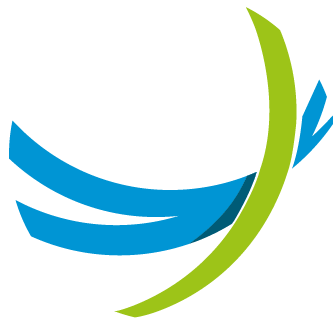Extracting Data from HTTP Messages
Capturing HTTP Response in Context
APIO allows you to store the result of an HTTP call in the context dictionary. In the cell “HTTP call” we need to define the output context key: in the example below, this key is set to “rsp_releaseProfile_response”.
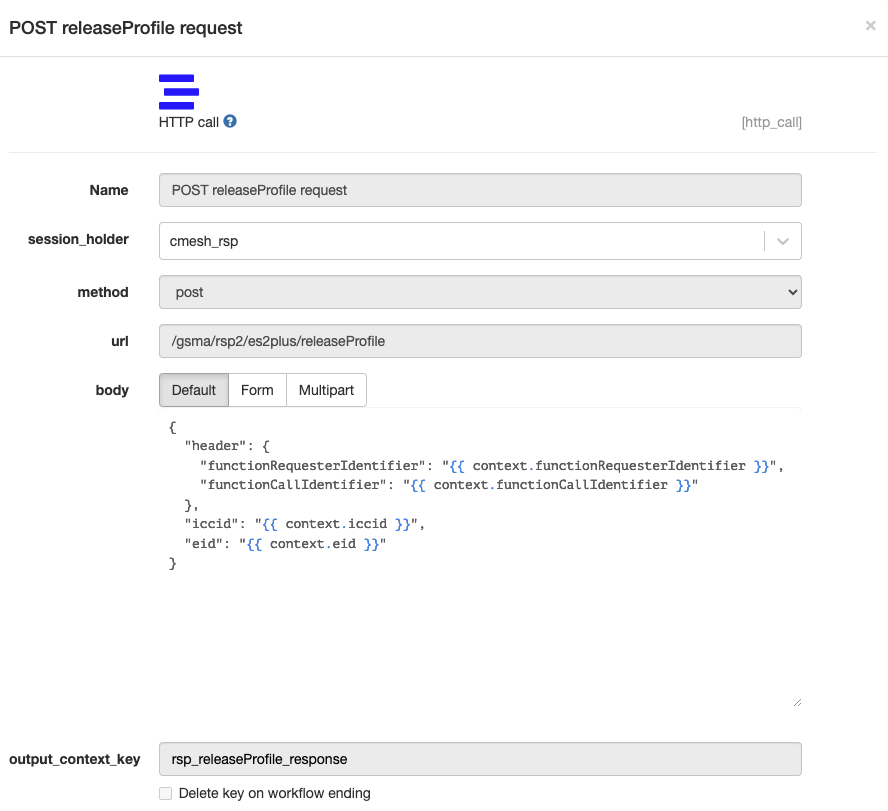
After the workflow has been instantiated, the dictionary context contains the new key rsp_releaseProfile_response with as value the HTTP response details (status and body) stored in a dictionary. We can use the dot notation in order to extract values as long as the dictionary key names are valid identifiers (when the key does not contain special characters or is a valid Python identifier)
Exercise
Copy/paste the text below in the Context panel of the Template Playground
{
"context":
{
"rsp_releaseProfile_response":
{
"body":
{
"header":
{
"functionExecutionStatus":
{
"status": "Executed-Success"
}
}
},
"status": 200
}
}
}And use the dot notation in order to extract various values: for example for extracting the value of the attribute “functionExecutionStatus”, use
{{context.rsp_releaseProfile_response.body.header.functionExecutionStatus}}On the other hand, if the key name does not conform with Python variable naming rules, we need to use the bracket notation, as shown in the following exercise.
Exercise
Copy/paste the text below in the Context panel of the Template Playground
{
"context":
{
"*response*":
{
"body":
{
"header":
{
"functionExecutionStatus":
{
"status": "Executed-Success"
}
}
},
"status": 200
}
}
}And use the bracket notation in order to extract various values: for example for extracting the value of the attribute “functionExecutionStatus”, use
{{context['*response*'].body.header.functionExecutionStatus}}Parsing XML Responses in APIO
When making XML calls in APIO, the response data is automatically parsed and stored in the output context key as a Python dictionary. This allows for easier handling and manipulation of the SOAP response within Jinja templates.
Example
For an XML SOAP response received in a 200 OK message, such as:
<?xml version="1.0" encoding="UTF-8" standalone="yes"?>
<response resultCode="0">
<description>Email changed successfully</description>
</response>The value stored in the output context key will be:
{
"body": {
"response": {
"-resultCode": "0",
"description": "Email changed successfully"
}
},
"status": 200
}Key Points
XML-to-Dictionary Conversion:
- XML attributes (e.g.,
resultCode="0") are prefixed with a hyphen (-) when converted to dictionary keys (e.g.,"-resultCode": "0"). - XML elements (e.g.,
<description>) are converted into key-value pairs.
- XML attributes (e.g.,
Structure:
- The
bodykey contains the main content of the response. - The
statuskey reflects the HTTP response status code (200in this case).
- The
Ease of Use:
- The parsed data is directly accessible in Jinja templates using dot notation. For example, if the output context key is set to
vms_response, you can access the description with{{ context.vms_response.body.response.description }}.
- The parsed data is directly accessible in Jinja templates using dot notation. For example, if the output context key is set to
Extracting Data from HTTP Request
The dictionary request contains the data contained in the HTTP request arriving at APIO and triggering the workflow. We can use the dot notation in order to extract various values (JSON body, method, …)
Exercise
Copy/paste the text below in the Context panel of the Template Playground.
{
"request":
{
"body":
{
"iccid": "8947010000123456784F",
"profileType": "PLMN"
},
"content_type": "application/json",
"match_info": null,
"method": "POST",
"params":
{},
"tail": "v1/esims/",
"url": "/api/v01/custom/v1/esims/"
}
}and extract the value of various keys.
Retrieving Information from the URL in APIO Workflows
Specifying the Method/Route
In the APIO GUI, under Orchestration > Startup Event, you can specify a method/route to define how a request triggers an "activity" (a workflow). A typical method/route might look like this:
GET /assets/{asset_id}/testdoc/{group_id}/services/{service_id}Example Request
Given a request such as:
GET /assets/asset_87978/testdoc/grp_89797/services/srv_678686?isActive=true&data={"user":{"name":"John","age":30,"isVerified":true,"city":null}}The APIO Request dictionary automatically extracts and organizes the information into the following structure:
{
"request": {
"match_info": {
"asset_id": "asset_87978",
"group_id": "grp_89797",
"service_id": "srv_678686"
},
"method": "GET",
"params": {
"data": "{\"user\":{\"name\":\"John\",\"age\":30,\"isVerified\":true,\"city\":null}}",
"isActive": "true"
}
}
}Retrieving URL Path Information
Information from the URL path (e.g., asset_id, group_id, service_id) is stored in the request.match_info dictionary.
Example: To retrieve the
asset_id, you can use:jinja{{ request.match_info.asset_id }}- Output:
asset_87978
- Output:
Converting to a JSON string: To return the value as a JSON string, you can use the
| tojsonfilter:jinja{{ request.match_info.asset_id | tojson }}- Output:
"asset_87978"
- Output:
Retrieving URI Parameters
Query parameters from the URL are stored in the request.params dictionary as JSON-like strings. For instance:
Accessing the
isActiveParameter:jinja{{ request.params.isActive }}- Output:
true
As the isActive parameter contains a JSON-like string, you would need to use the
| jsonfilter to parse it into a Python boolean and get True as output.- Output:
Accessing Nested Data: The
dataparameter contains a JSON string, so it needs to be parsed using the| jsonfilter before accessing nested values:jinja{{ (request.params.data | json).user.age }}- Output:
30
- Output: