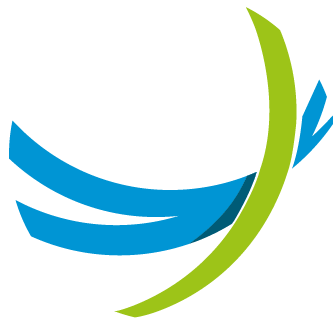Scheduled jobs
Every schedueled job executed by APIO core is logged in the database. So a user can see the history of the jobs.
Search
The possible search criteria are (they can be influenced by the combination of modules activated in the GUI section of the configuration):
- Workflow: The activity of the job.
- Status: The status of the workflow (this is an internal status indicating if the workflow is either
active,completedorcompleted with errors). - Created on: The date when the job was created.
Request
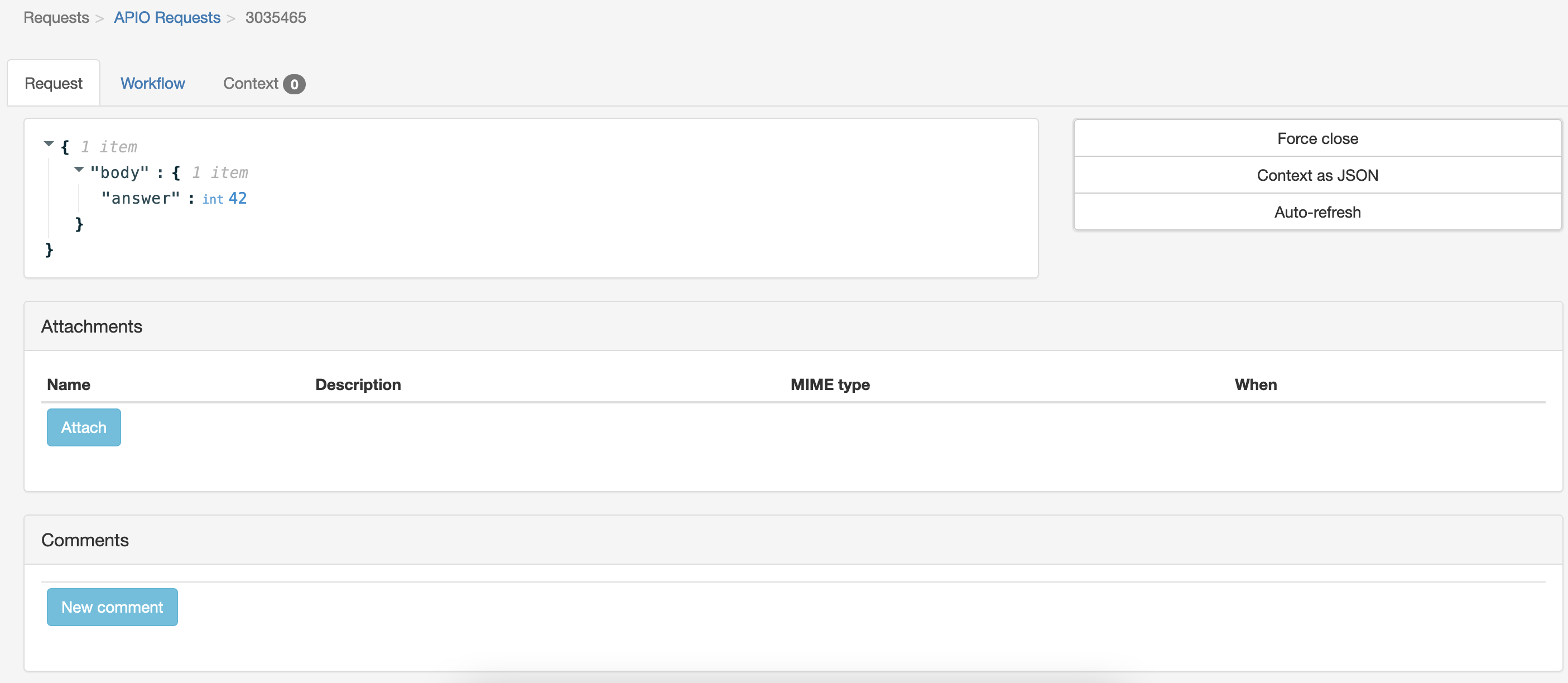
The request is displayed in a JSON viewer with at least the following attributes.
| Attribute | Description |
|---|---|
| body | The body of the request. If the request was started with a multipart body containing files, they will appear in the Attachmentssection below.The body might be represented in a base64 encoded format if it cannot be parsed from the input stream. |
On the right side of the JSON viewer, there is a set of buttons to
- Force close / Reopen: Forcibly close the instance or reopen it.
- Context as JSON: Download the context as a JSON file.
- Auto-refresh: Enable or disable the auto-refresh of the request / workflow details.
Workflow
The details of the workflow execution starting with a summary.
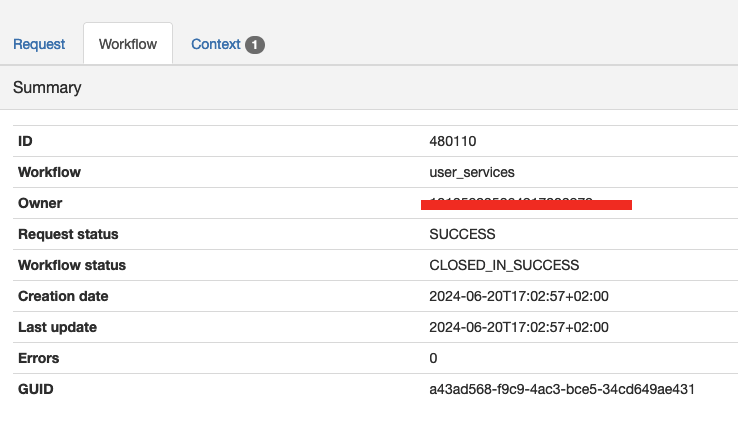
| Attribute | Description |
|---|---|
| ID | The sequential ID of the workflow instance. |
| Workflow | The name of the workflow executed. |
| Owner | The user who triggered the workflow (empty when the route is public). |
| Request status | The status of the request. (this is a status which can be set by the workflow itself). |
| Workflow status | The status of the workflow (this is an internal status indicating if the workflow is either ACTIVE, CLOSED_IN_SUCCESS or CLOSED_IN_ERRORS). |
| Creation date | The date when the workflow instance was created. |
| Last update | The date when the workflow instance was last updated. |
| Errors | The number of errors in the workflow instance. |
| GUID | The GUID of the workflow instance. |
Workflow details
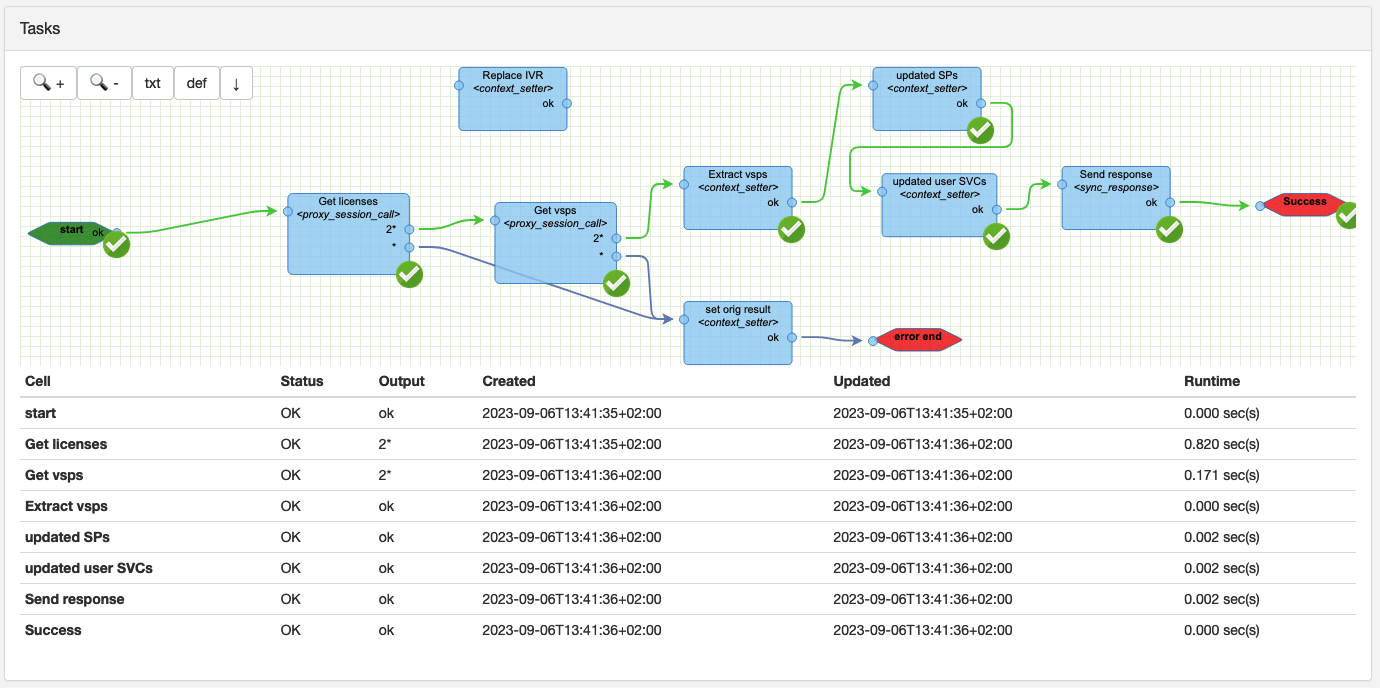
The execution of the workflow is displayed in the form of the workflow editor. The nodes are displayed with their status and the links are colored with their status.
The workflow viewer is interactive. The user can double click on the nodes to see their details. But they can't be edited.
It also contains a set of buttons to
- zoom in/out
- txt: see the workflow definition as a text (JSON representation).
- def: open the workflow definition in the workflow editor.
- download: update the workflow definition with the current active definition.
Then there is a table with the list of tasks executed and their execution status.
| Attribute | Description |
|---|---|
| Cell | The name of the task. |
| Status | The status of the task. |
| Output | The output of the task. |
| Created | The date when the task was created. |
| Updated | The date when the task was last updated. |
| Runtime | The duration of the task. |
Messages
When there is a message exchanged by a node, it is displayed in the messages tab.

Every entries contain the details of the request and response in a JSON form.
INFO
In the case of a message exchanged with Broadsoft through the Broadsoft gateway, the details are enriched with the OCI exchanges.
Sub workflows
When there is a sub workflow executed, it is displayed in the sub workflows panel.

Sub instances can be filtered with the following criteria:
- all: All sub instances.
- active: Only the active sub instances.
- active & blocked: Only the active and blocked sub instances.
Then an action can be performed on the selected sub instances:
- replay: Replay the tasks in error in the selected sub instances.
- skip: Skip the the tasks in error in the selected sub instances.
- force close: Force close the selected sub instances.
Errors
When there is an error in the workflow, a panel is displayed with the details of the error.
Events
A panel is displayed with the list of events received by the workflow. This can be useful to debug the workflow.
Context
The instance context refer to the context of the workflow instance. It is a set of key-value pairs that can be used by the workflow tasks to store data over execution. (sensitive data like passwords, tokens etc... are obfuscated)